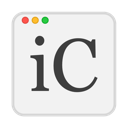
inControl
Free LITE Download
Buy@2Checkout
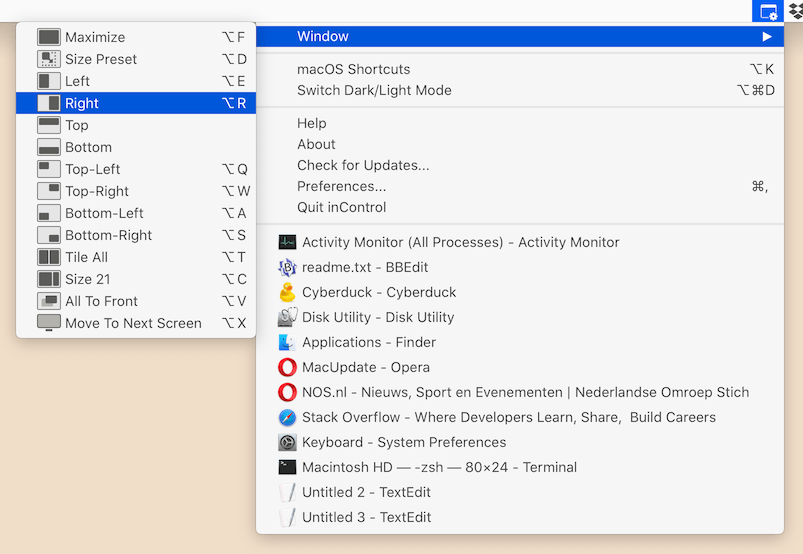
inControl for macOS is a tool (64-bit application and less than 1 MB in size) that helps you manage your application windows and workflow. It consists of a System Tray/Menu Extras menu and shortkeys to instantly move and resize the windows on your desktop. You can optionally add your own commands to the inControl menu and/or add shortkeys (including AppleScript, bash, apps, ...). These commands can be made application-specific which means that they are only visible/active when the application is running in the foreground. inControl is a fast & easy window manager and more.
FREE FOR PERSONAL NON-COMMERCIAL USE ONLY.
A commercial license is needed for usage in a professional setting or for specific features.
Please share, any exposure online or offline when you like what we do helps us to keep going!
Install
Simply download the DMG file, open it and copy the inControl application to your Applications folder. The first time inControl runs it will request access to OS-functionality in order to perform its window control tasks.
Window Control
The build-in window manipulation commands act on the current foreground window when activated from the menu. However, when activated by shortkey they act on the window under the mouse pointer (cursor). This makes it possible to quickly rearrange windows on your desktop(s), even ones which do not have mouse/keyboard focus (windows in the background).
The menu is accessible in two ways:
1) From the macOS System Tray/Menu Extras (top right corner of the screen, left to the clock)
2) With the shortkey ALT+ESC which makes the menu popup at the mouse pointer's location
Shortkeys
The left ALT-key is used intensively by inControl. Default ALT-functionality is still available through the RIGHT ALT-key.
Available window functions:
Maximize ALT+F Maximizes window to fill screen (minus menubar and dock)
Size Preset ALT+D Toggle window size between build-in width/height presets
Dock Left ALT+E Make window fill right-half of the screen
Dock Right ALT+R Make window fill left-half of the screen
Dock Top-Left ALT+Q Resize window to 1/4 of screen and move to top-left
Dock Top-Right ALT+W Resize window to 1/4 of screen and move to top-right
Dock Bottom-Left ALT+A Resize window to 1/4 of screen and move to bottom-left
Dock Bottom-Right ALT+S Resize window to 1/4 of screen and move to bottom-right
Tile All ALT+T Tile all application windows next to each other
Size 21 ALT+C Make window fill 2/3 or 1/3 of screen
All To Front ALT+V Bring all application windows to front
Move To Next Screen ALT+X Move window to next screen if available //PRO-only
- Move To Next Screen resizes the window to keep the same relative position and size on the new screen
Selecting the same command a second time restores the original window size & position.
Available window-manipulation-by-mouse functions (these act on the window below the mouse pointer/cursor):
ALT+MOUSE_MOVE Instantly move window
ALT+CMD+MOUSE_MOVE Resize window //PRO-only
CMD+SHIFT+MOUSE_MOVE Scroll windowApplication Switcher
Also included is an application switcher. All currently running application windows are listed in alphabetical order (program name and window title). The style of the application switcher can be set to one of the following:
-Disabled (do not list open applications)
-Flat (list all windows sorted on application name and window title)
-Grouped (group windows per application) //PRO-only
-Flat/Grouped (show max 4 windows flat, put rest in application submenu) //PRO-only
Selecting an application window from this list brings the window to the foreground. Optionally hold ALT while activating the menu item to call App Exposé or ALT+CMD to hide all other windows. It really helps you making order out of window chaos.
Custom Commands
Open the menu item Preferences to make adjustments or add your own custom application commands with shortkeys to the menu. The LITE-version is limited to 10 custom commands in total.
Format: Description, optional shortkey shift/fn/ctrl/alt/cmd + ... + a..z/0..9/esc/tab/enter/space = command
Example:
TextEdit,alt+t = open -a TextEdit.app ~/Documents/hints.txtcommand can be one of the following:
- path to script or app (~/Documents/My Script1.sh)
- 'open'-command as used in macOS terminal (open -a TextEdit.app ~/Documents/hints.txt)
- inline script (use <<-END-, #! (shebang) and -END-)
AppleScript Example:
Hello World,alt+h = << _END_
#!/usr/bin/osascript
tell app "Finder"
activate
display dialog "Hello World"
end tell
_END_To create application-specific commands (which are only active when the specified application is in the foreground), create a new category [Application Name].
Example:
[Safari]To create a sub menu use the syntax [Application, menu name] or [Commands, menu name]
Example:
[Safari, Tab Management]Useful script that toggles between macOS dark/light mode and sets the desktop's background to match the OS appearance with shortcut ALT+CMD+D:
Switch Dark/Light Mode,alt+cmd+d = << _END_
#!/usr/bin/osascript
tell application "System Events"
tell appearance preferences
if (dark mode) then
--non Catalina+: /Library/Desktop Pictures/Solid Colors/
set newBackground to "/System/Library/Desktop Pictures/Solid Colors/Gold.png"
else
set newBackground to "/System/Library/Desktop Pictures/Solid Colors/Space Gray Pro.png"
end if
tell application "System Events"
tell every desktop
set picture to newBackground
end tell
end tell
set dark mode to not dark mode
end tell
end tell
_END_Run all AppleScripts without restrictions
The included ICAScript utility that is used to run AppleScripts allows you to use script libraries with ObjC-code on macOS Mojave and Catalina. It can load third-party frameworks which Apple's Script Editor won't run or edit anymore.
Show shortcuts on screen
inControl can display pressed shortcuts on screen. This is useful for instructional screen recordings with QuickTime or any other recorder. The PRO-edition allows you to move the displayed shortcut text around the screen.
Licensing
inControl pricing is based on the number of users. Each user needs a license when used in a commercial setting or when wanting to have access to PRO-features. It's only $ 6.50 (€ 5.95) and includes 1 year of updates/upgrades. Product versions released during the included 1 year maintenance period stay completely functional during and after this period.
Please contact us via info@wizardsoft.nl should you have any questions or suggestions!
*Digital River GmbH (Share-it) and 2Checkout (Avangate) are our sellers and handle payment and invoicing.