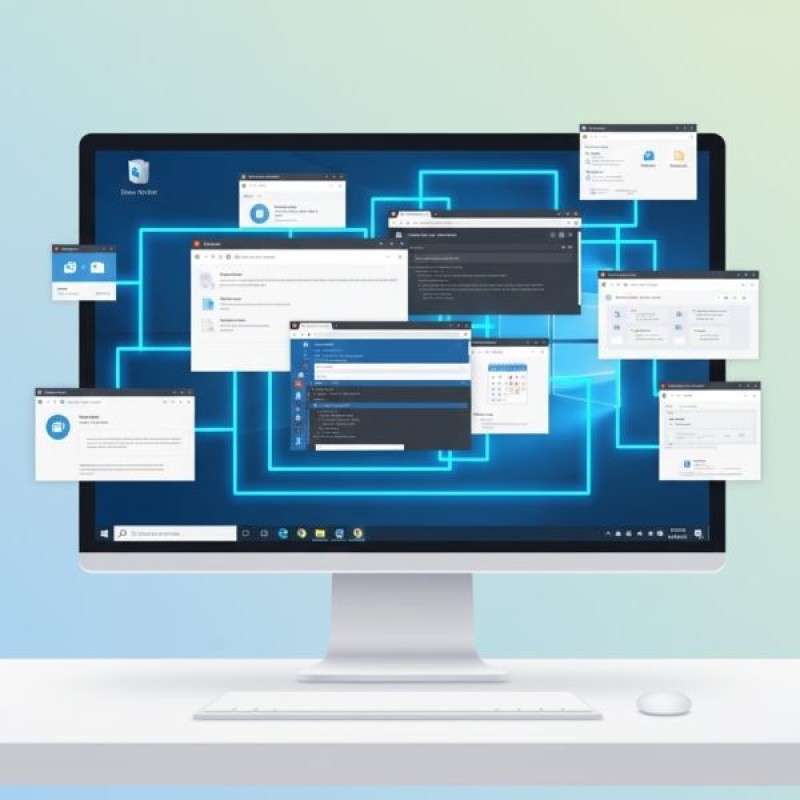
-
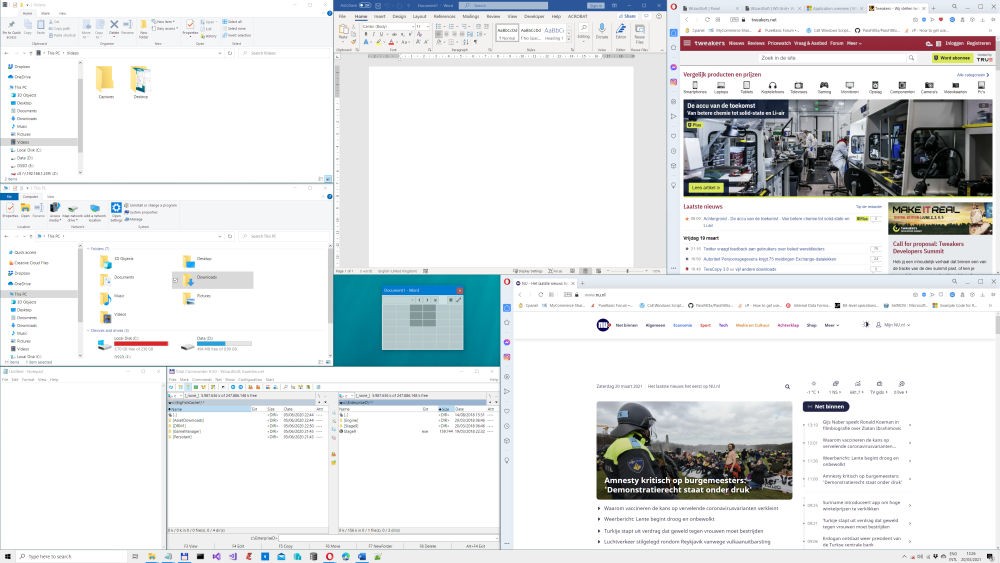
WS Grid+ is an intuitive window manager for Windows 11 that helps organize multiple program windows across one or more screens. It allows you to move and resize the active window using a flexible grid system, and provides keyboard and mouse shortcuts to manage windows without having to drag the title bar. Additionally, it offers convenient shortcuts for managing Windows 10 virtual desktops.
How it works:
Double-tap CTRL (or ALT + F1) to open or move the grid panel to the current mouse pointer location.
Use the mouse to select a grid cell; the active window will adjust to match the selected position and size.
Hold CTRL while clicking a grid cell to move the window without resizing it.
Press ESC to close the panel at any time—no window focus required.
[READ ME]
> Double-tap `CTRL` (or `ALT + F1` if configured) to open the WS Grid+ application windowWS Grid+ is an accessible window manager for Windows 11. It helps make order out of chaotic program windows spread across your screen(s). It lets you to move/resize the active window using a grid selection system. It too provides keyboard/mouse shortcuts to instantly move and resize a window with no need to reach for its title bar. Finally, it gives you efficient shortcuts to the Windows 10/11 virtual desktops feature.
Main control panel
Double-tap the key
CTRL(or pressALT + F1if setup) to open/move the panel at/to the current mouse pointer’s location (a subsequentSPACEwill open its menu). Use the mouse to make a rectangular grid selection. The active application window will duplicate the chosen relative position and size. HoldCTRLwhile clicking on a grid cell to only change the window’s position and leave its size as-is. Press keyESCto close the panel from anywhere (window focus is not needed).Available commands
- Menu
- Show (active window) always on top
- Show on all (virtual) desktops
- Move to (virtual desktop)
- Bring windows of application to front
WIN+F4 - Enable App Focus Mode
WIN+F5Dims background windows; ‘hilites’ the windows of the active application. Per monitor setting. - Size presets: Resize active window to preset dimensions and reposition to make it completely visible if needed (640x480, 800x600, 1024x768, 1280x960, 1600x1200, 1920x1440)
- Saved custom size presets
- Move active window to previous/next monitor
- Reposition active window so it is fully visible
- Change number of grid columns/rows (6x6, 8x8, 10x10. 5x5, 7x7, 9x9)
- Settings
- Selection grid
Shortcuts
ALTis frequently used as part of a shortcut. To type a ‘normal’ALT, you can use theALTkey on the right side of the keyboardShortcut Action ALT+MOUSEMOVEInstantly move window at mouse pointer. ALT+DOUBLECLICKMaximize/restore window ALT+WIN+MOUSEMOVEResize window at mouse pointer ALT+Q/W/A/SDock window top left / top right / bottom right / bottom left ALT+E/DDock window top half / bottom half ALT+Z/XDock window left half / right half ALT+R/TDock window 2 third left / 1 third right ALT+CCenter window ALT+FMaximize/restore ALT+SHIFT+1..0New custom preset containing active window’s position and size ALT+1..0Apply window preset 1..0 to active window WIN+1..0 (10)Switch to virtual desktop 1..10 ALT+WIN+1..0 (10)Move active window to virtual desktop 1..10 WIN+MOUSEWHEELBring next/previous window to front CTRLHold CTRLwhile closing a window to close all windows of the same application (process), effectively closing the application.Settings
Enable/disable:
- Instant Window Movement
- Instant Window Resize
- Window Preset Shortcuts
- Virtual Desktop Shortcuts
- Set Main Shortcut to Double-tap
CTRLorALT+F1 - App Focus Dim Level
- Hide Desktop (icons) in App Focus Mode